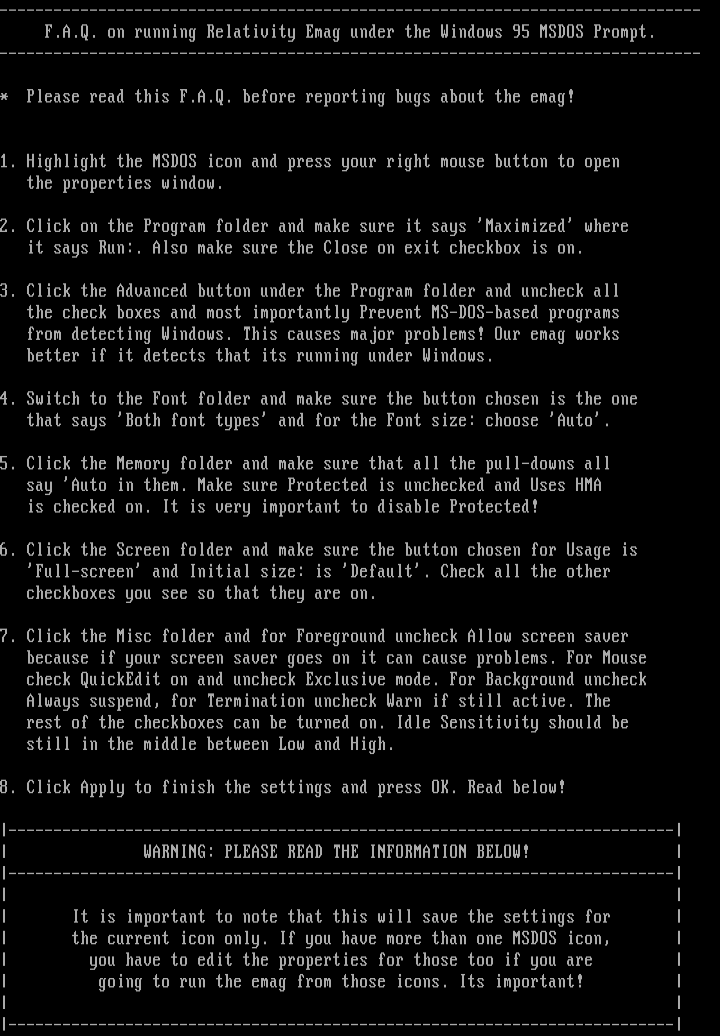
this image contains text
F.A.Q. on running Relativity Emag under the Windows 95 MSDOS Prompt.
* Please read this F.A.Q. before reporting bugs about the emag!
1. Highlight the MSDOS icon and press your right mouse button to open
the properties window.
2. Click on the Program folder and make sure it says Maximized where
it says Run:. Also make sure the Close on exit checkbox is on.
3. Click the Advanced button under the Program folder and uncheck all
the check boxes and most importantly Prevent MS-DOS-based programs
from detecting Windows. This causes major problems! Our emag works
better if it detects that its running under Windows.
4. Switch to the Font folder and make sure the button chosen is the one
that says Both font types and for the Font size: choose Auto.
5. Click the Memory folder and make sure that all the pull-downs all
say Auto in them. Make sure Protected is unchecked and Uses HMA
is checked on. It is very important to disable Protected!
6. Click the Screen folder and make sure the button chosen for Usage is
Full-screen and Initial size: is Default. Check all the other
checkboxes you see so that they are on.
7. Click the Misc folder and for Foreground uncheck Allow screen saver
because if your screen saver goes on it can cause problems. For Mouse
check QuickEdit on and uncheck Exclusive mode. For Background uncheck
Always suspend, for Termination uncheck Warn if still active. The
rest of the checkboxes can be turned on. Idle Sensitivity should be
still in the middle between Low and High.
8. Click Apply to finish the settings and press OK. Read below!
WARNING: PLEASE READ THE INFORMATION BELOW!
It is important to note that this will save the settings for
the current icon only. If you have more than one MSDOS icon,
you have to edit the properties for those too if you are
going to run the emag from those icons. Its important!
* Please read this F.A.Q. before reporting bugs about the emag!
1. Highlight the MSDOS icon and press your right mouse button to open
the properties window.
2. Click on the Program folder and make sure it says Maximized where
it says Run:. Also make sure the Close on exit checkbox is on.
3. Click the Advanced button under the Program folder and uncheck all
the check boxes and most importantly Prevent MS-DOS-based programs
from detecting Windows. This causes major problems! Our emag works
better if it detects that its running under Windows.
4. Switch to the Font folder and make sure the button chosen is the one
that says Both font types and for the Font size: choose Auto.
5. Click the Memory folder and make sure that all the pull-downs all
say Auto in them. Make sure Protected is unchecked and Uses HMA
is checked on. It is very important to disable Protected!
6. Click the Screen folder and make sure the button chosen for Usage is
Full-screen and Initial size: is Default. Check all the other
checkboxes you see so that they are on.
7. Click the Misc folder and for Foreground uncheck Allow screen saver
because if your screen saver goes on it can cause problems. For Mouse
check QuickEdit on and uncheck Exclusive mode. For Background uncheck
Always suspend, for Termination uncheck Warn if still active. The
rest of the checkboxes can be turned on. Idle Sensitivity should be
still in the middle between Low and High.
8. Click Apply to finish the settings and press OK. Read below!
WARNING: PLEASE READ THE INFORMATION BELOW!
It is important to note that this will save the settings for
the current icon only. If you have more than one MSDOS icon,
you have to edit the properties for those too if you are
going to run the emag from those icons. Its important!
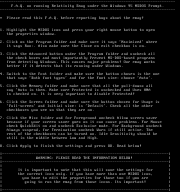
log in to add a comment.